Using the Management Dashboard Like a Pro
Think of the Management Dashboard as your organisation’s command center. Here you define your hierarchy, control user permissions, and make sure every order finds the right driver and locker—without spreadsheets or guesswork. This tutorial-style guide walks you through the core workflows so you can run operations smoothly and keep everyone—from managers to drivers—in sync.
🧩 Key Workflows & Tips
1. Create Your Organisation & Roles
-
Set up the hierarchy: Admins create the organisation, then add regional managers, site supervisors, and drivers.
-
Role-based access: Each role sees only the tools they need—drivers deposit, managers assign, admins audit.
2. Assign Deliveries in Seconds
-
Booking API feed: Every new order appears in the Assign Deliveries queue with item metadata, locker type, and ETA.
-
Drag-and-drop routing: Managers drag orders to drivers based on route, vehicle capacity, or shift schedule.
-
Instant driver notifications: Assigned stops show up in the driver app with turn-by-turn navigation and locker QR code.
3. Monitor Driver & Delivery Metrics
-
Live dashboards: View completed drops, time-on-site, and first-attempt success in real time.
-
Performance snapshots: Compare drivers, regions, or time periods to spot training needs and optimise routes.
🔍 Practical Features at a Glance


🚀 Putting It All Together
By structuring your team inside the dashboard first, you unlock automations that remove manual hand-offs and reduce errors. Orders land in the right locker; drivers follow optimised routes; managers track KPIs—all from a single interface. Master these tools and the system becomes a silent co-pilot, letting you focus on growth rather than firefighting. luctus sollicitudin ligula finibus.